|
Are you having trouble logging in? Follow these quick and simple steps to try and solve this issue.
Step 1:
Did you use a browser bookmark to get to the log in page or did you use a web search to locate the log in page?
- If you used a browser bookmark, make sure your bookmark points directly to the URL of the resource you were trying to access (e.g. https://solutions.sciquest.com/apps/Router/SAMLAuth/MUSC for Sciquest) and not the MUSC Shibboleth Single Sign-On Login page (e.g. https://shibbolethidp.musc.edu/idp/profile/SAML2/POST/SSO?execution=e1s1). Bookmarking the MUSC Shibboleth Single Sign-On Login page will cause your log in to fail.
- You can try closing all your browsers, clearing the cache and log in to the page again.
If you are still encountering issues, please proceed to Step 2.
Step 2:
Please check your password by going to https://www.musc.edu/netid-test/ldap and logging in with your NetID and password.
- If you receive a Status of "success", please skip to Step 4.
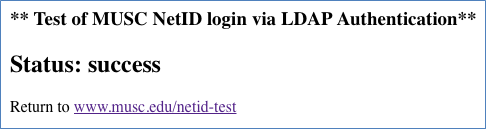 Step 3:
Re-establish your NetID password by going to https://netid.musc.edu/Computerpolicy.aspx
Step 3:
Re-establish your NetID password by going to https://netid.musc.edu/Computerpolicy.aspx
- Review the MUSC Computer Use Policy and at the bottom of that page, enter your NetID, check the box underneath that reads, Yes, I have read, understand and agree to adhere to the MUSC Computer Use Policy, and then select the Submit button.
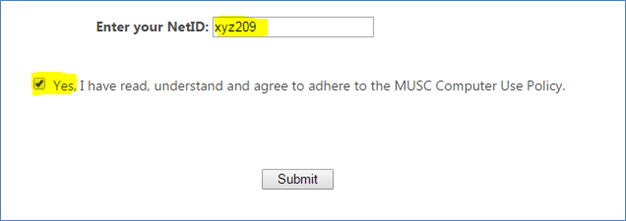
- On the next screen enter your current NetID password in the fields labeled Current Password, New Password, and Confirm New Password. Select the Submit button.
- If you are taken to a screen that says, Password changed successfully!, please proceed to Step 4.
- If your password is rejected with a message that says, You have entered invalid NetID or current password
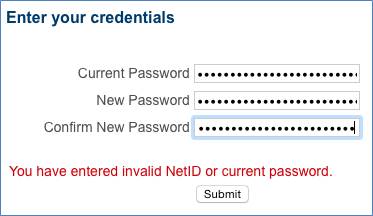
go to - https://netid-sspr.musc.edu (for employees and students) or
- http://passwordreset.musc.edu/default.aspx
to reset your NetID password.
- You will be prompted to enter answers to your Security Questions.
- If you have not set or have forgotten your security questions and you are local to MUSC, you must go to one of the following locations:
- Medical Center Security Desk, 1st floor lobby North Tower (Sat-Sun, 24 hrs.)
- Library Systems Office, 4th floor Education Center/Library (Mon-Fri, 8am-5pm)
- Information Solutions, 2nd floor Harborview Office Tower (Mon-Fri, 8:30am-5pm)
You MUST present your MUSC ID badge when requesting a password change. Password changes will NOT be handled over the phone. Please note: the actual update process runs every 30 minutes, on the hour and the half hour; therefore, when you (re)activate the account, there will be a delay before you can use the account.
- Once you reset your NetID password, try logging in to your resource again. If you are still encountering issues, please proceed to Step 4.
Step 4:
- Can you successfully log in from another computer? If so, please contact your departments ITC or your colleges IT support group to receive some help for your workstation.
- If you cannot log in from any other computer, are others also having an issue?
- If others are able to use the resource and you have tested/reset your MUSC NetID password, there may be problems with your specific account connected to the resource. Please check with the service administrator or managing college/department. If you do not know who to contact, please call the MUSC Support Desk at (843) 792-9700.
- If no one can use the application, please call the MUSC Support Desk at (843) 792-9700 and explain what resource you are trying to use -- Shibboleth may not the issue; the service you are trying to reach, such as Sciquest or Touchnet, may have a problem. Please include as many details as possible when describing your issue, including the URL you were initially trying to access.
|